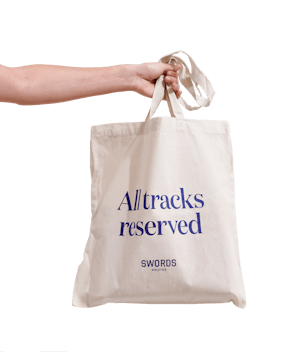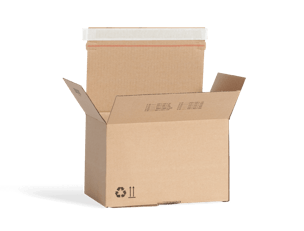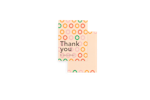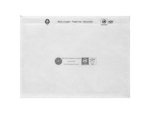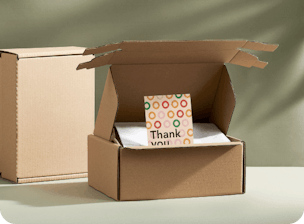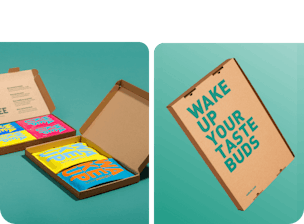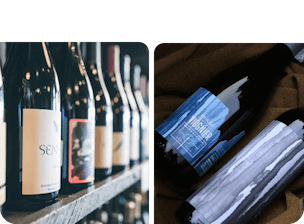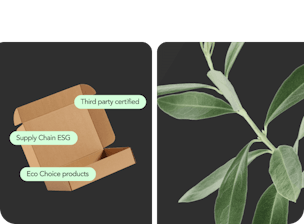Two piece product boxes can be designed from the scratch using your favourite graphics software. It is not available to design two piece product boxes in our online editor yet. Subscribe to our newsletter and let us notify you as soon as we launch this feature.
Designing in the online editor
The box editor supports the following formats: JPEG, PNG, PDF and SVG.
The quality of the final production files from our box editor does not differ from the quality of the designs prepared manually in the graphics software by an experienced graphic designer. The final production files have the same quality as the files uploaded to the box editor. The higher the quality of the file, the higher the quality of the imprint.The box editor also blocks the extension of files beyond their actual size in print, in the resolution of 300DPI. As a result, it is not possible to accidentally extend the files beyond the size that guarantees the highest imprint quality.
To add a text onto your box:
- Enter the box editor.
- Choose the wall of the box you wish to design from the menu at the top of the screen or by clicking on it in the 3D view.
- Press the Add text button on the left.
- On the wall you will see a text which you can freely edit.
- You can select one of the standard fonts, make your text bigger or smaller, choose your own colour and turn your text.
In the box editor, you can add graphics to the design in two ways.
- Drag and drop
- Simply choose a file from your desktop or a directory window (a folder if you work on Windows) and drag it to the window of the browser in which you are using the box editor. This can be done in a 3D view or in the view of a particular wall. The uploading process will start automatically. Note! You can upload only one file at a time.
- If you upload colourful graphics to the Eco or Eco White box, we will convert them to black automatically. It will be printed on your boxes in the same manner.
- When your graphics have been uploaded, you will see the window with all the files you have uploaded and the tools for uploading further files.
- If you wish to place your graphics on a wall, select the proper thumbnail from the right section of the screen. Place the mouse on it and click on the ‘apply’ inscription which will pop up.
- NOTE! If you upload your graphics in a 3D view, you must select a concrete wall prior to placing the graphics on your design. To do this, close the dialogue box and select a proper option from the top menu.
- Next, press the Add graphics button on the left side of the screen.
- In this way you can place single graphics on a few walls as well as multiple copies of the same graphics on a single wall.
- The uploaded graphics can be freely turned, aligned to the middle and reduced in size. To do this, click on the graphics in the box editor and use the option you like.
- Using the file selection window
- Choose the wall on which you want to place your graphics, using the menu at the top of the screen.
- Press the Add graphics button on the left side of the screen.
- In the new dialogue window, press the Select a file button or drag it onto the area marked with a dotted line.
- Once your graphics have been uploaded, the corresponding thumbnail preview will be visible in the right part of the window. Now, you can place it on the wall.
You can do it in two ways.
- In the box editor, while designing your box:
- Find the Share button in the top left-hand corner. Click on it.
- Confirm the share in the pop-up window.
- In the Saved boxes subpage:
- Find a design your like.
- Click on the Share icon in the top left-hand corner of the rectangle with the design.
In both cases, you can copy the URL address and send it to anyone you want or enter the e-mail address of the person whom you wish to send a message with the link to your design.
Remember that your designs are private by default. Before you send somebody a link to your box, you must first confirm the share.